Step-1 Log into cPanel.
Step - 2
⇓
Click Softaculous Apps Installer in the Software section.
Type ‘magento‘ in the search field, then click the Magento link.
Step-4
You will then see an overview of Magento. Click the Install link.
Step-5
Fill in the fields as needed. Below is a description of the options.
Option Description Choose the version you want to install Please select the version to install. Choose Protocol If your site has SSL, then please choose the HTTPS protocol. Choose Domain Please choose the domain to install the software. In Directory The directory is relative to your domain and should not exist. e.g. To install at https://mydomain/dir/ just type dir. To install only in https://mydomain/ leave this empty. CRON Job This script requires a CRON to work. Please specify the CRON timings. If you are unaware of it, leave it as it is! Admin Path Enter a location for accessing the admin section of your site. If you enter ‘admin123’ you would access your admin Dashboard by navigating to: example.com/admin123 Sample Data Choose if you want sample information installed in your Magento cart. This can be helpful when learning how to use Magento. Admin Username Enter the username you want to use to log in to the Magento Dashboard. Admin Password Enter the password you want to use to log in to the Magento Dashbaord. First Name Enter the first name of the Magento Administrator. Last Name Enter the last name of the Magento Administrator. Admin Email Enter the email address of the Magento Administrator.
Step-6
Click the Install button to setup Magento 2.